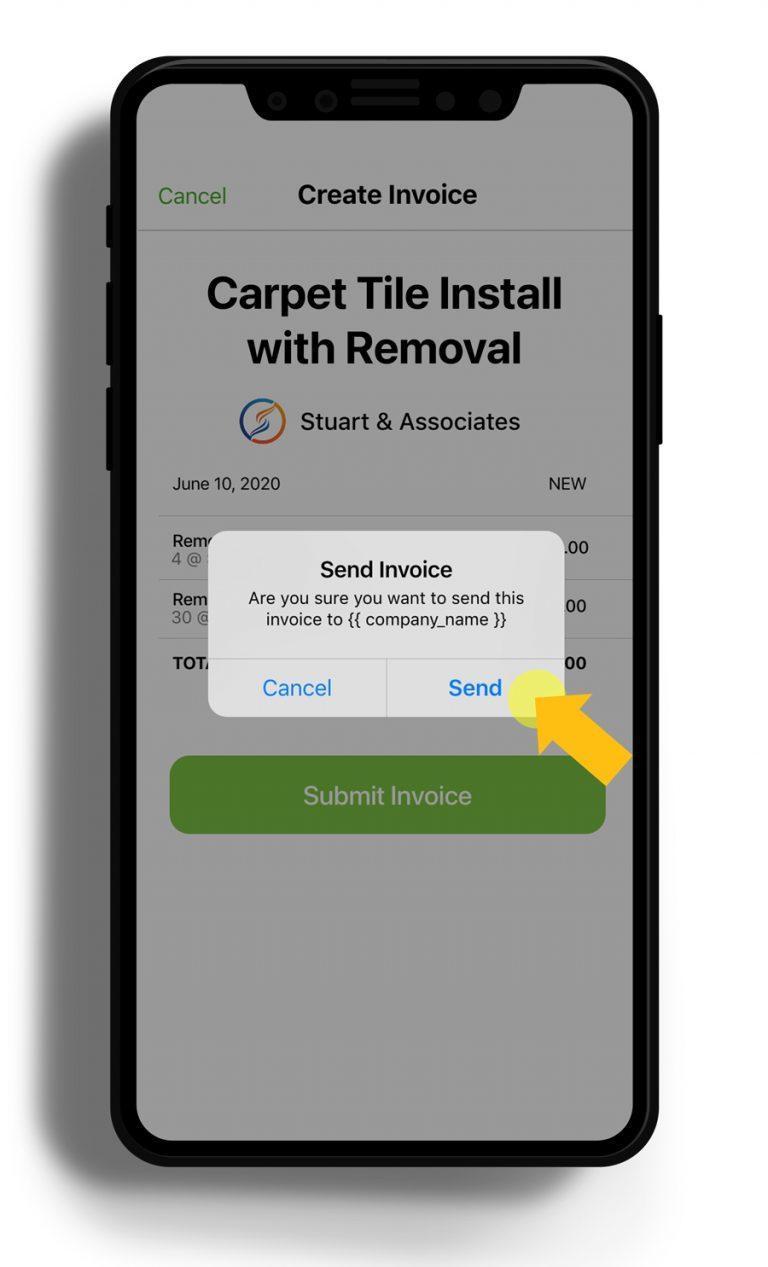How to: Work orders
Everything you need to know about Work Orders
Table of Contents
Getting a Work Order is the main reason to be on Go Carrera so it is important you understand how they work. But more than that, understand how they can work for you.
Can’t find out you’re looking for? Contact us here with your question.
How will I know I'm eligible for a Work Order?
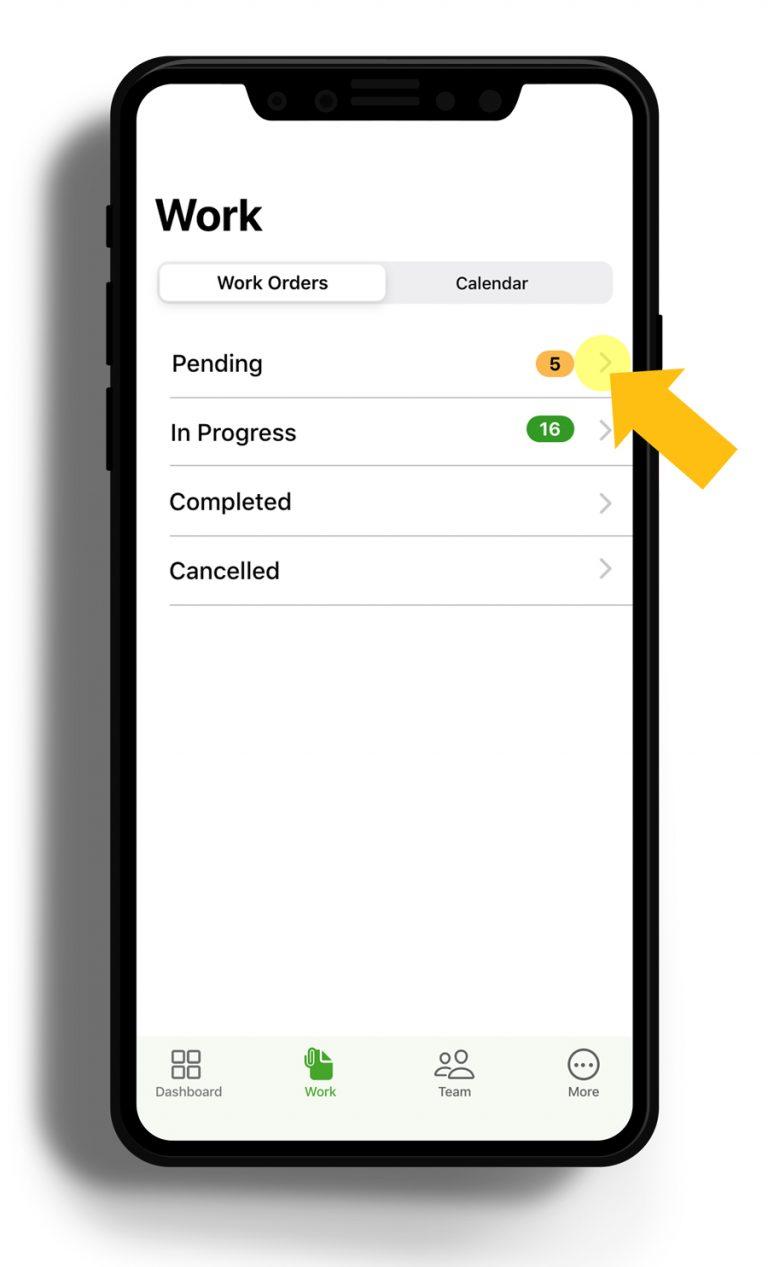
Step 1: Go to Work Order Offers
Login to the app and on your dashboard tap on the Work icon at the bottom of your screen. Then tap on Pending.
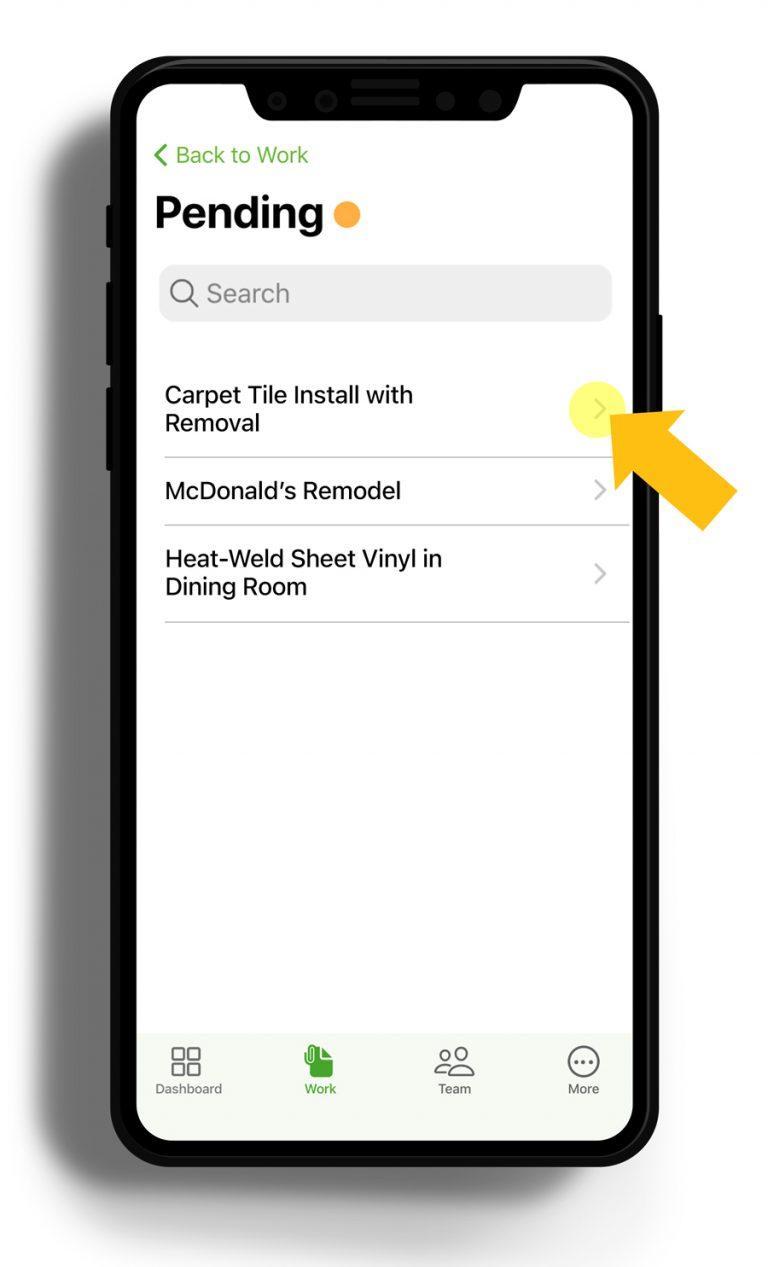
Step 2: Choose a Work Order
This is where you can find new work order offers put out by companies. Once you have a profile you will be eligible for orders. Tap on a Work Order.
Step 3: Work Order Offer
This is a Work Order offer. Now, you can Accept, Negotiate, or Decline the offer.
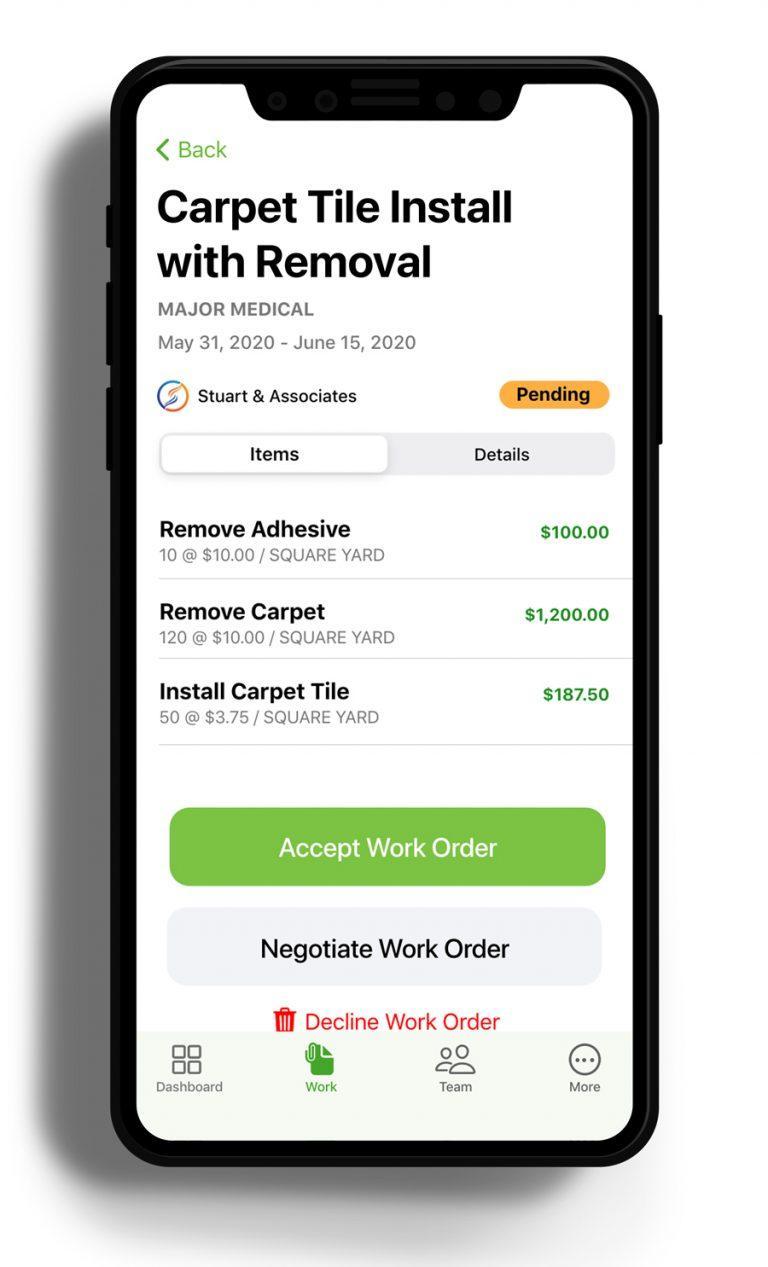
How do I read a Work Order?
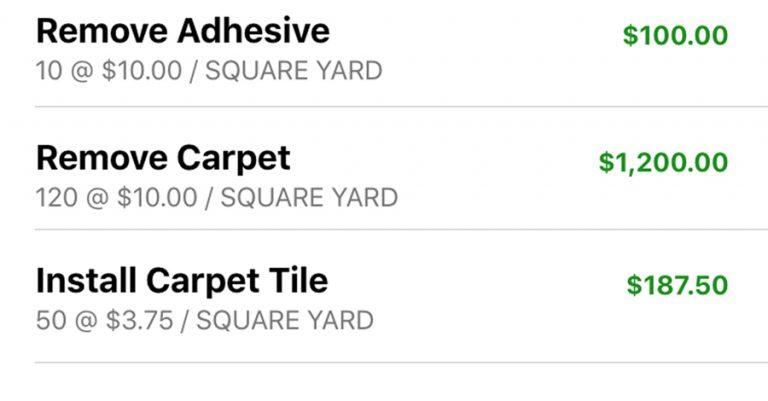
Step 1: Items
On a Work Order offer you will see the item under the Items tab.
Step 2: Go to Details
Tap on the Details tab that is next to the Items tab.
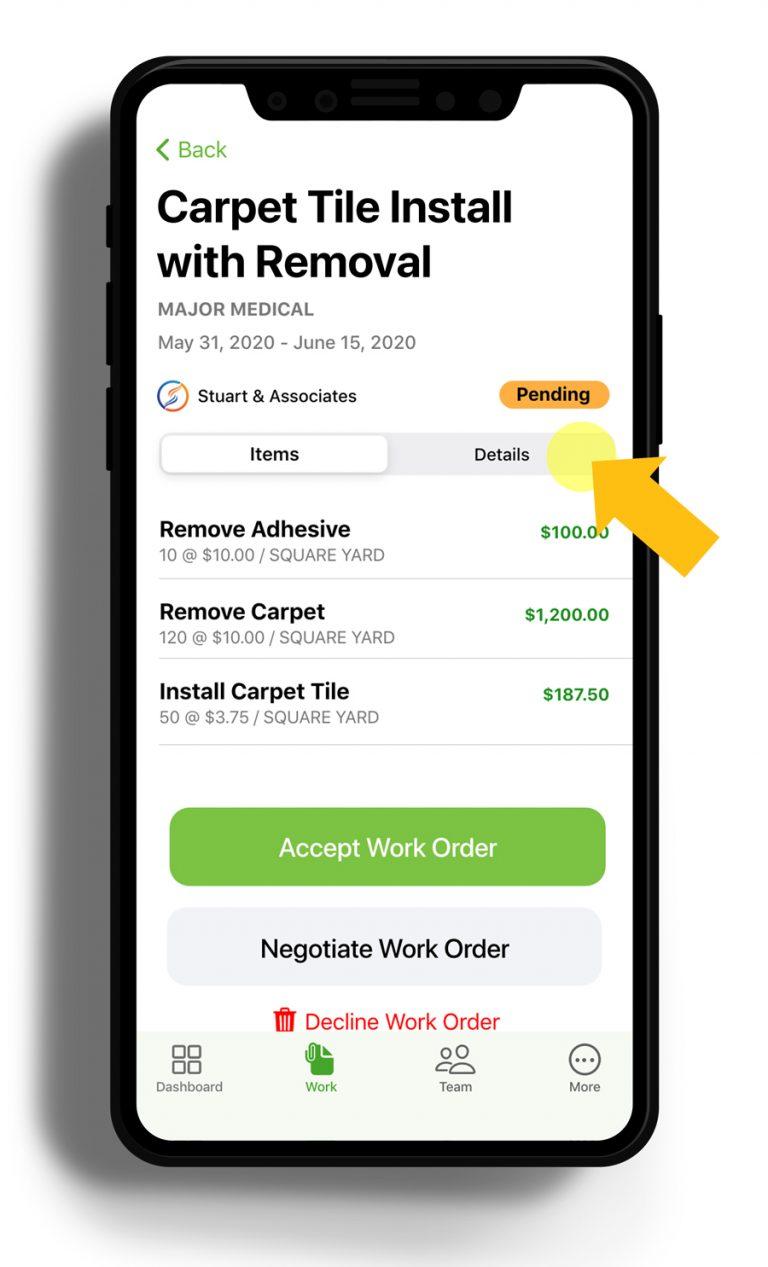
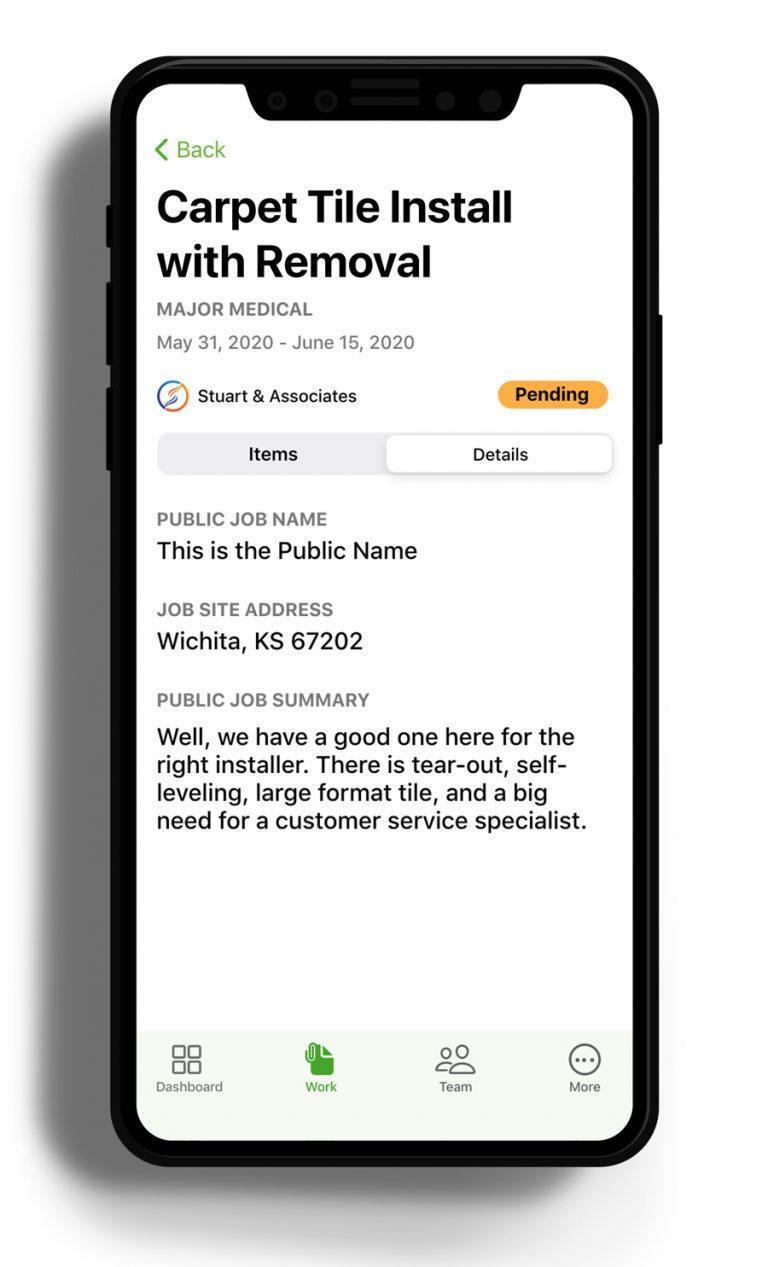
Step 3: Details
Here you will see all the details of the Work Order offer.
How do I respond to a Work Order Offer?
Accept
To Accept a Work Order offer, tap on the Accept Work Order button. This does not mean you have the job. This just means you put your name in the hat, and the company can either reject or accept.
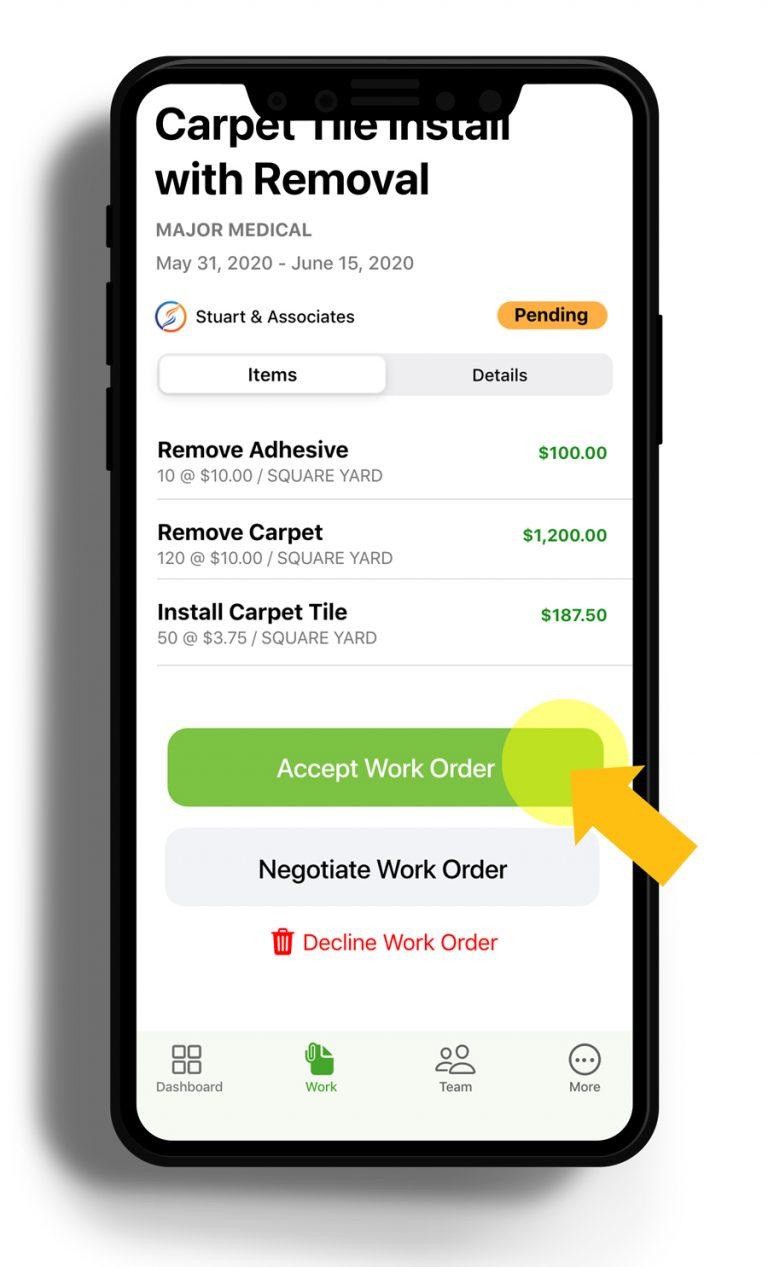
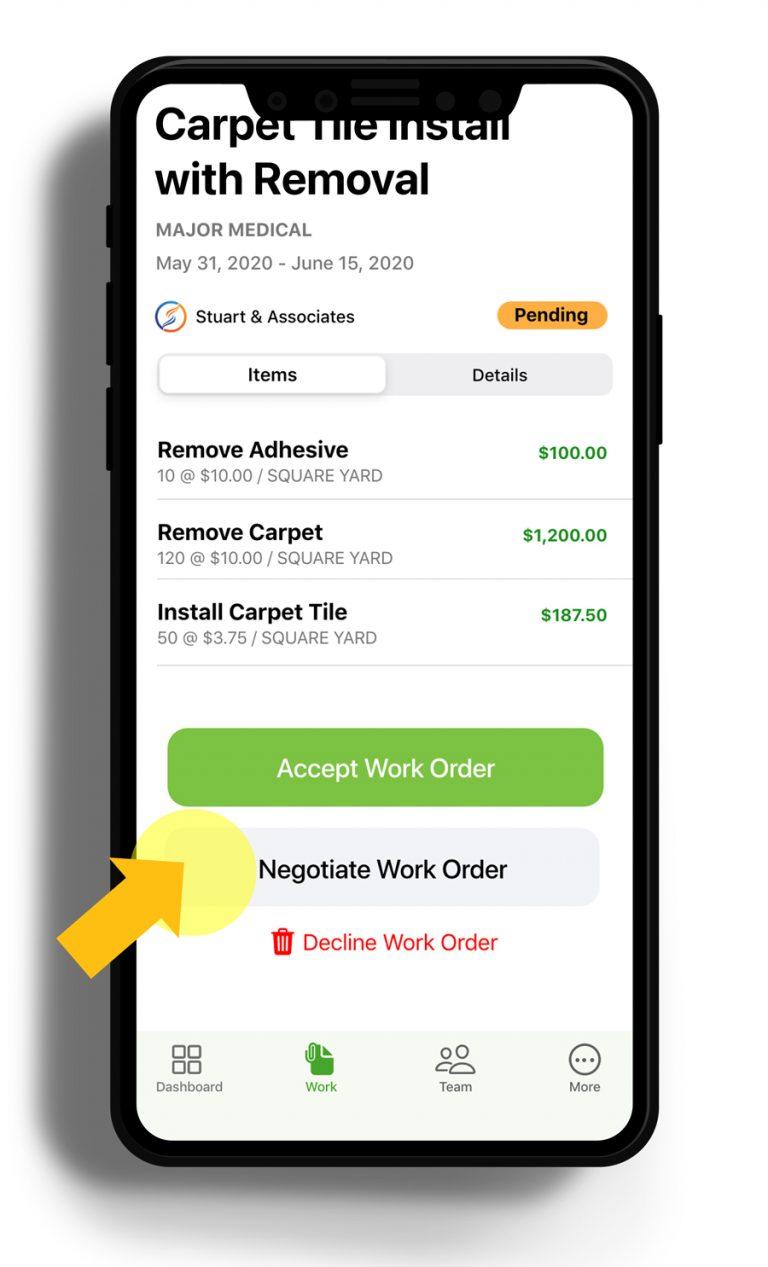
Negotiate
Tap on the Negotiate Work Order button. You will be able to make changes to the prices of the Items. Then tap on Submit Negotiation.
Decline
Tap on Decline Work Order. You will be removed from the opportunity and you won’t see it again.
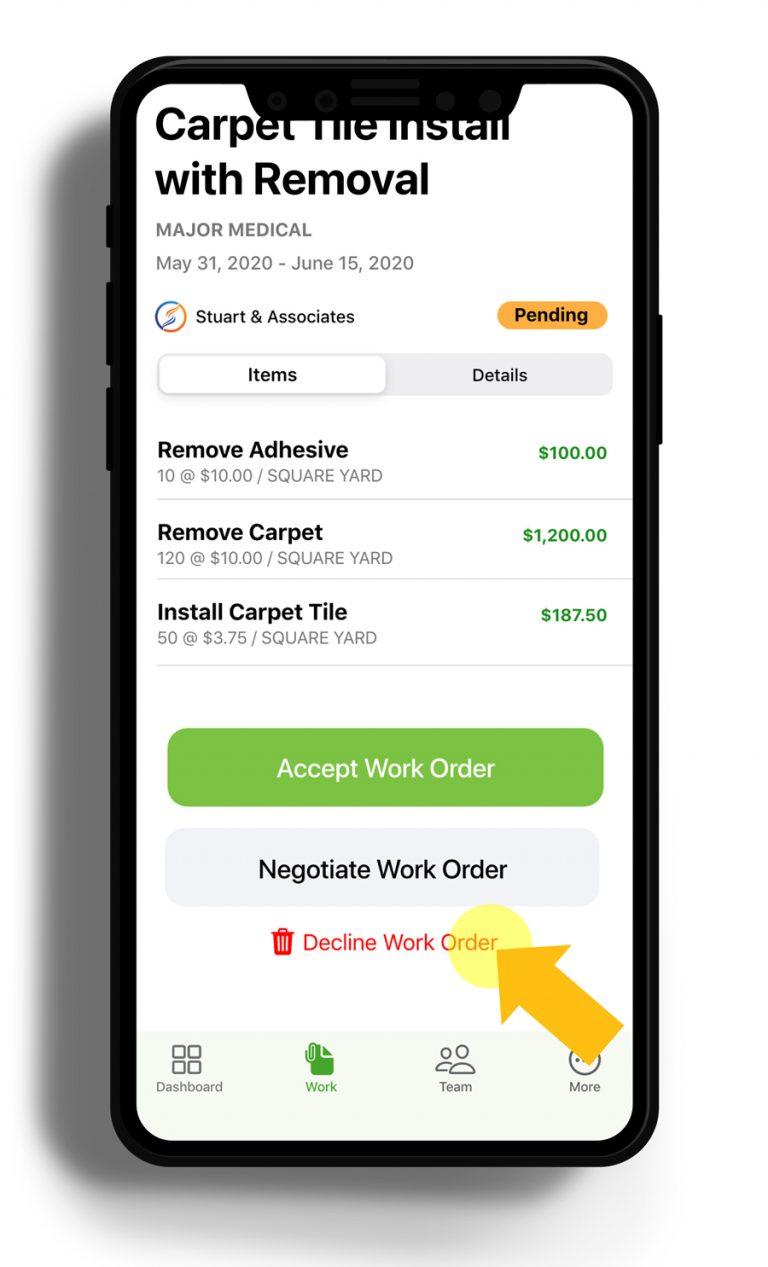
I got work, what's next?
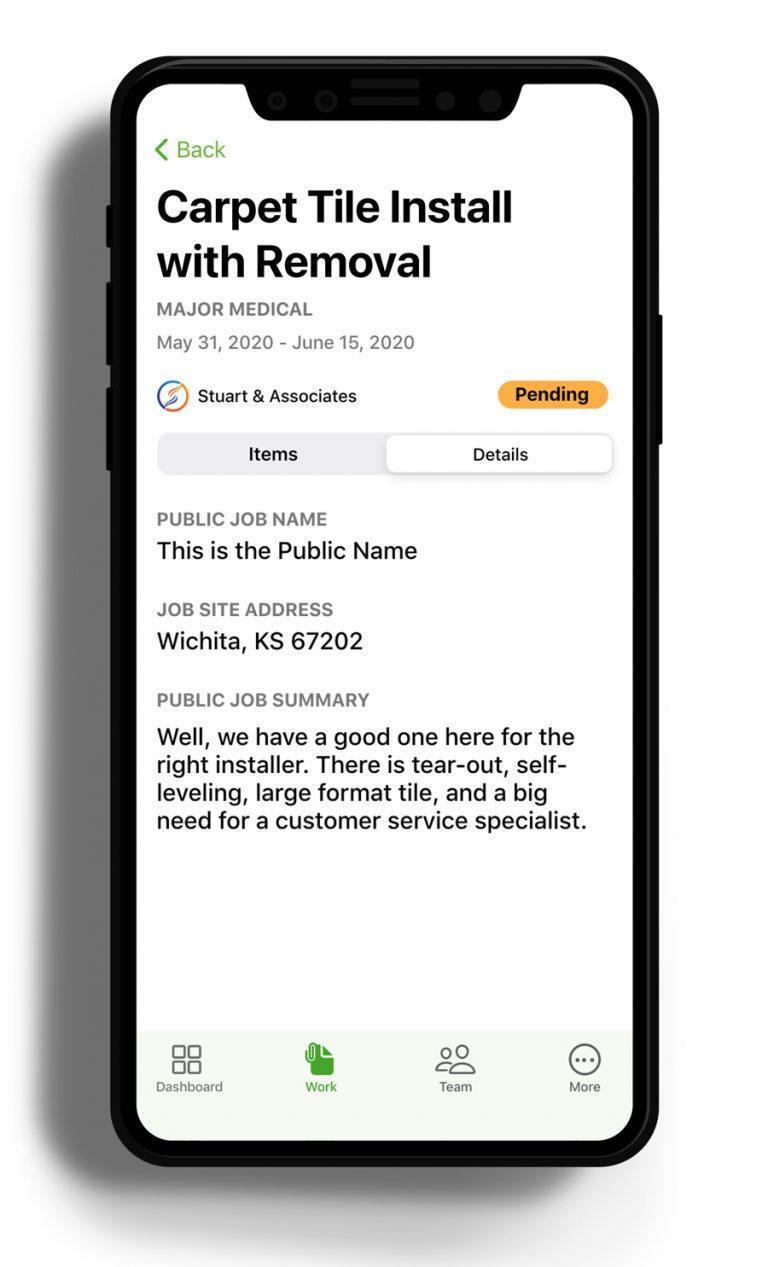
Tap on the work order that you just received. You will see this screen, where it will tell you the details of the job, where it is, who it’s for, and so on. This is all information you saw when responding to the work order. From here you can do two things, add your team to the project, and send in an invoice.
How do I send an invoice?
Step 1: Create an Invoice
Go to the Work Order for the invoice you want to send. Tap on the plus sign in the bottom right corner of your screen.
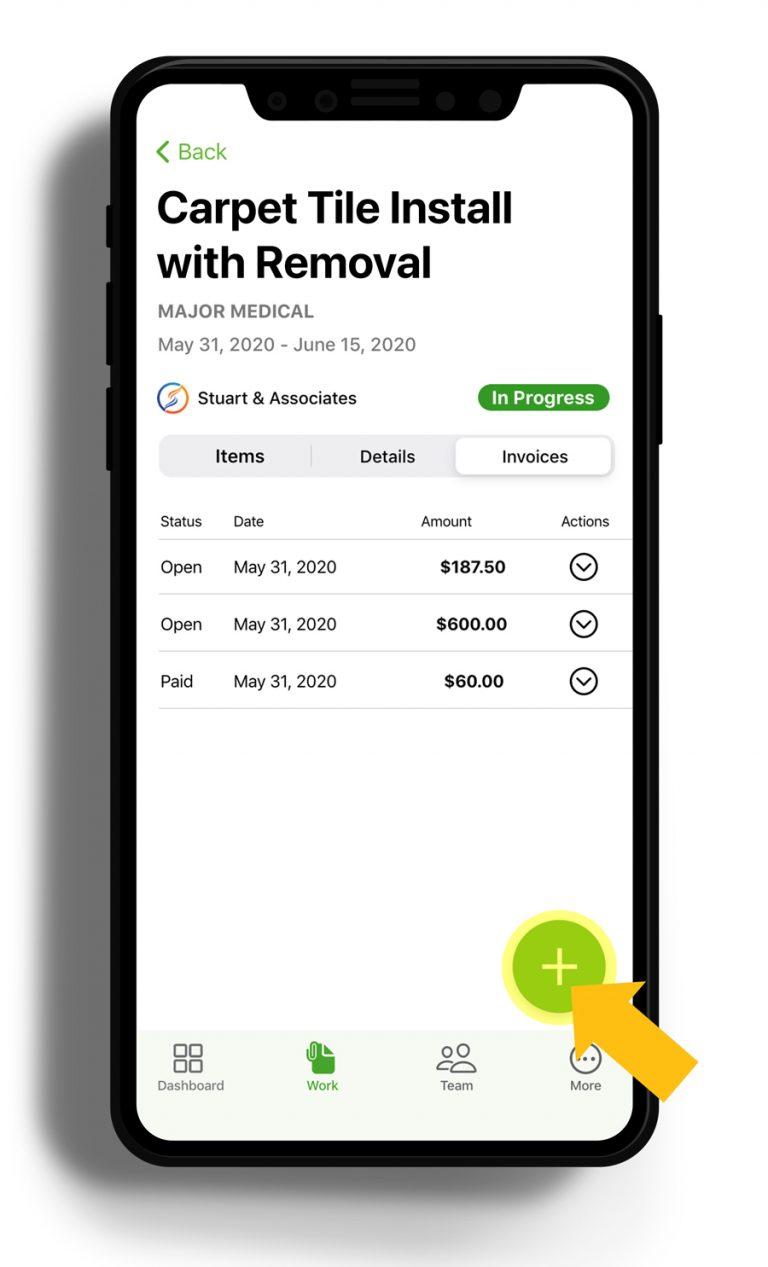
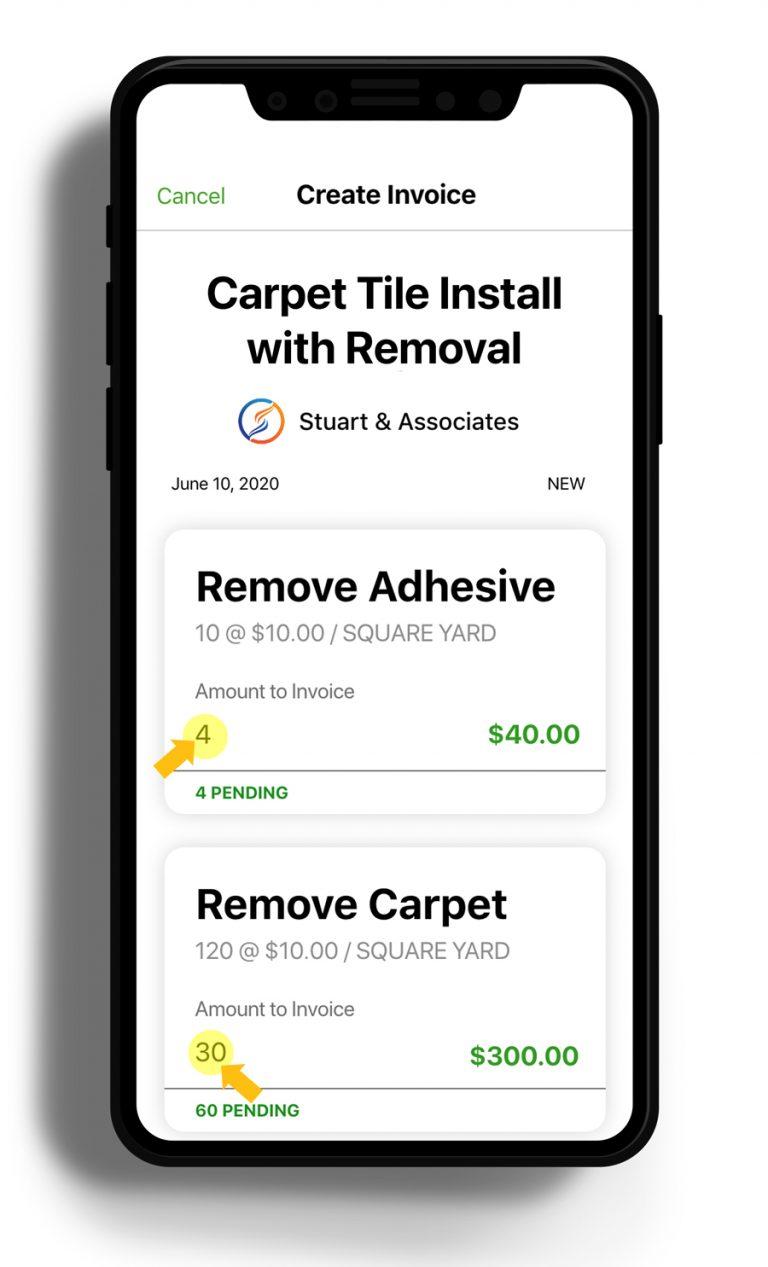
Step 2: Add the Items
Add the amount to be invoiced. Once you are done, tap on the Submit Invoice button.
Step 3: Send Invoice
Tap on Send to send the invoice to the company.