How to: Profile
Everything you need to know about your Profile
Table of Contents
Getting your profile is the backbone for getting work on Go Carrera. And we want to make sure you have a great one. For a complete how to on getting your profile go here for a video and a step by step guide. If you have a more specific area you need help in, look at the table of contents on the left.
Can’t find out you’re looking for? Contact us here with your question.
Getting your profile
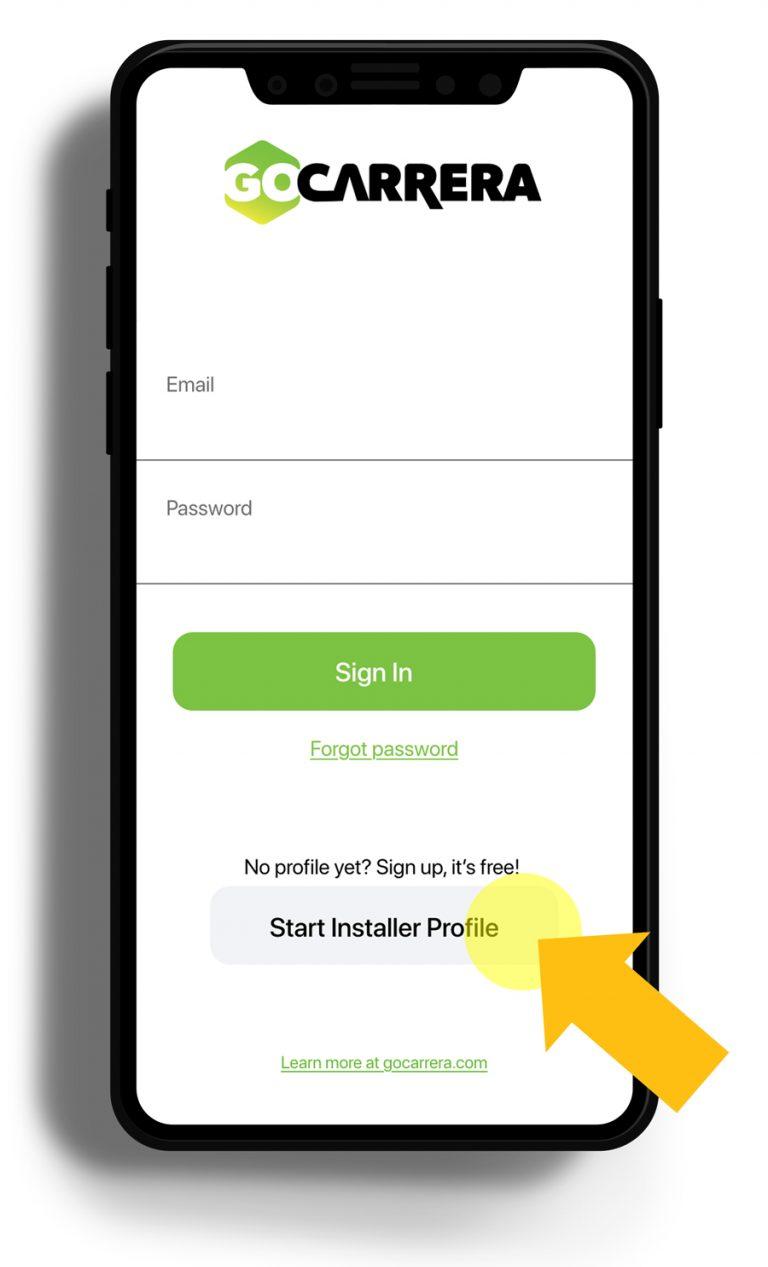
Step 1: Installer Sign Up
Step 2: Add Your Information
Add your information in the spaces provided
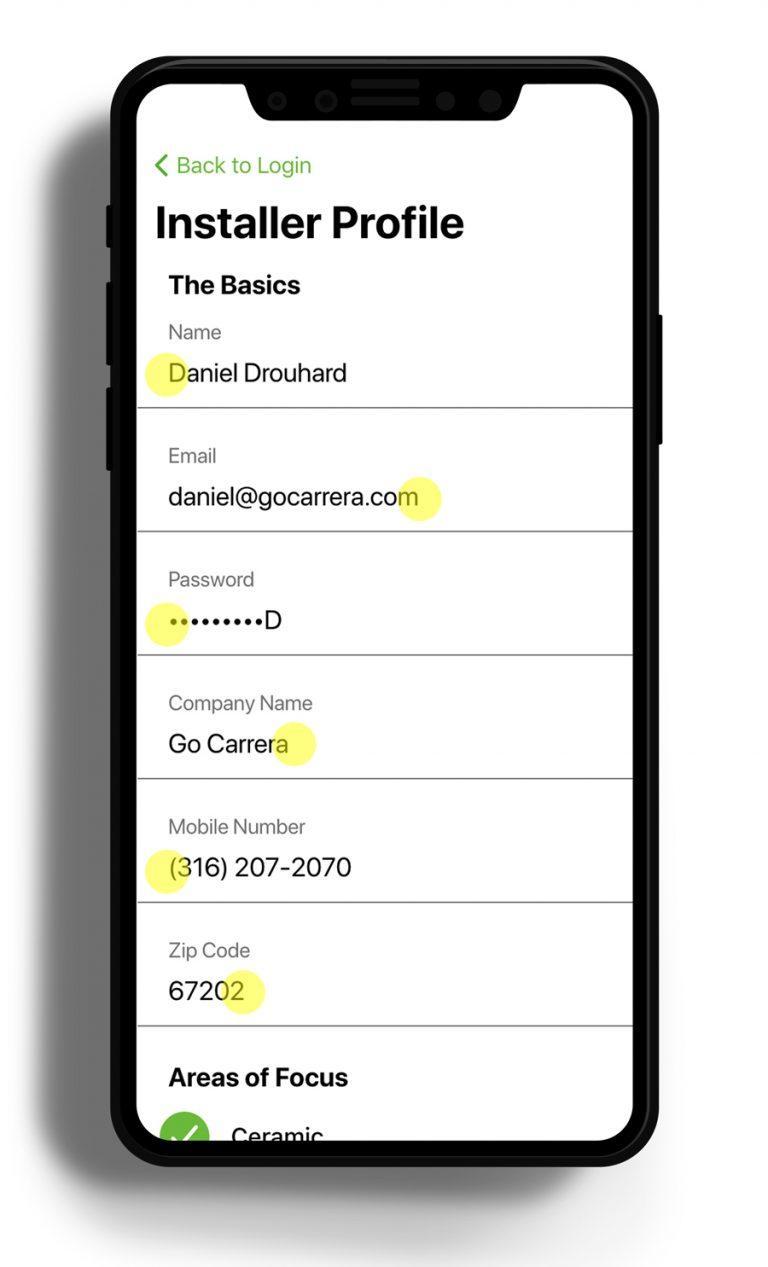
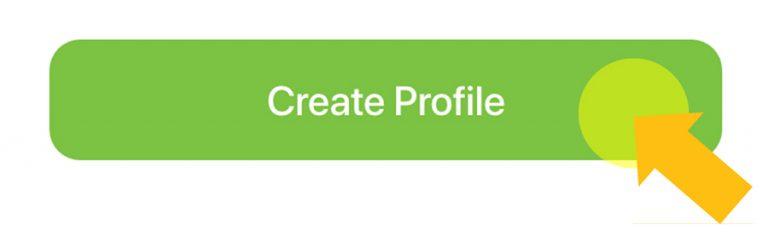
Step 3: Create Profile
I'm logged in, now what?
Step 1: Update Profile
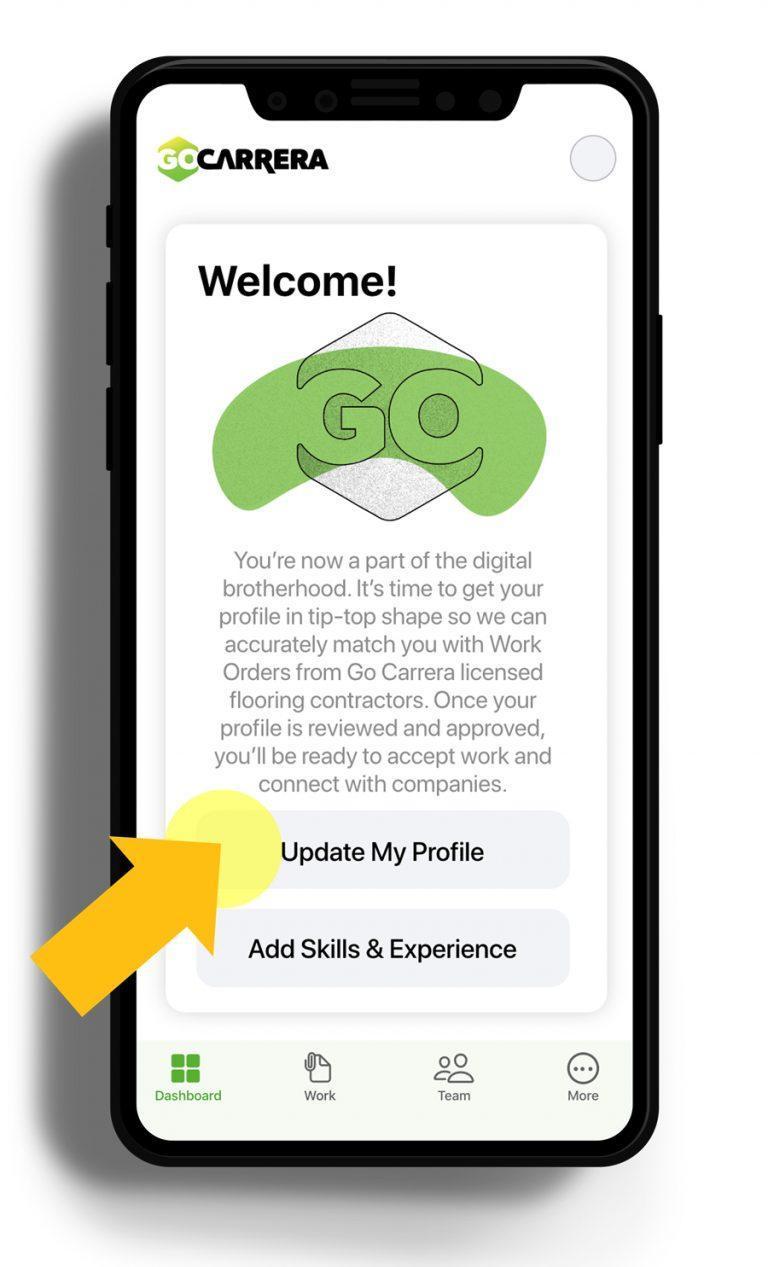
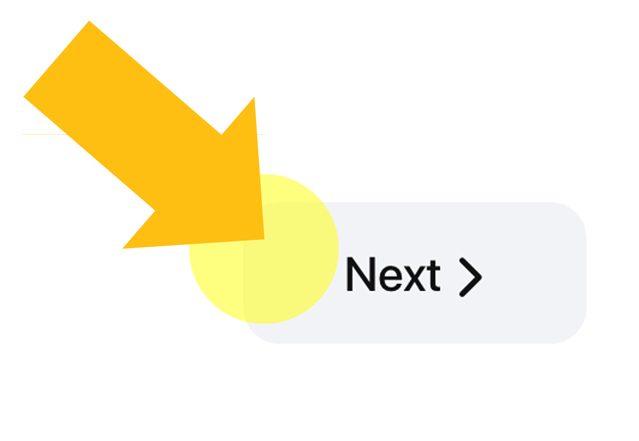
Step 2: Add the Details
Step 3: Save Profile
Add a brief bio and a profile picture for companies to see. Then tap on the Save Profile button.
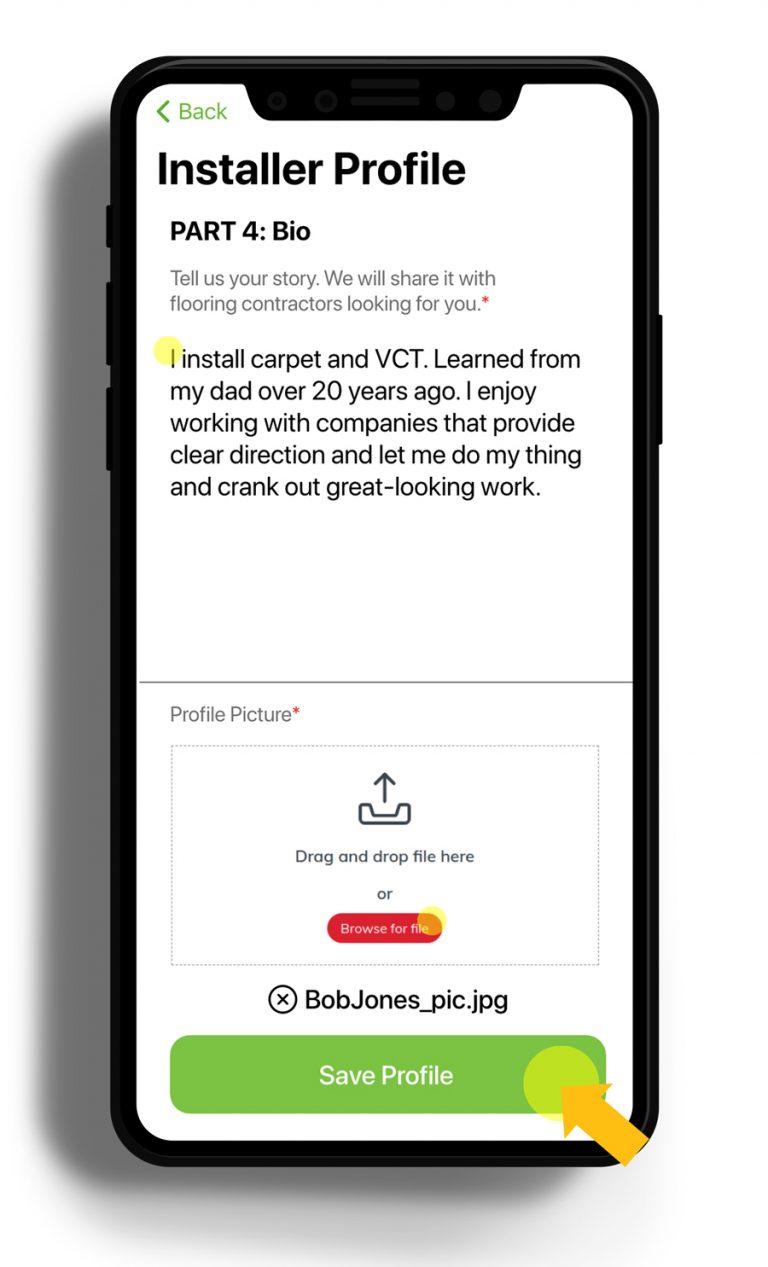
Getting your Hammer Rating
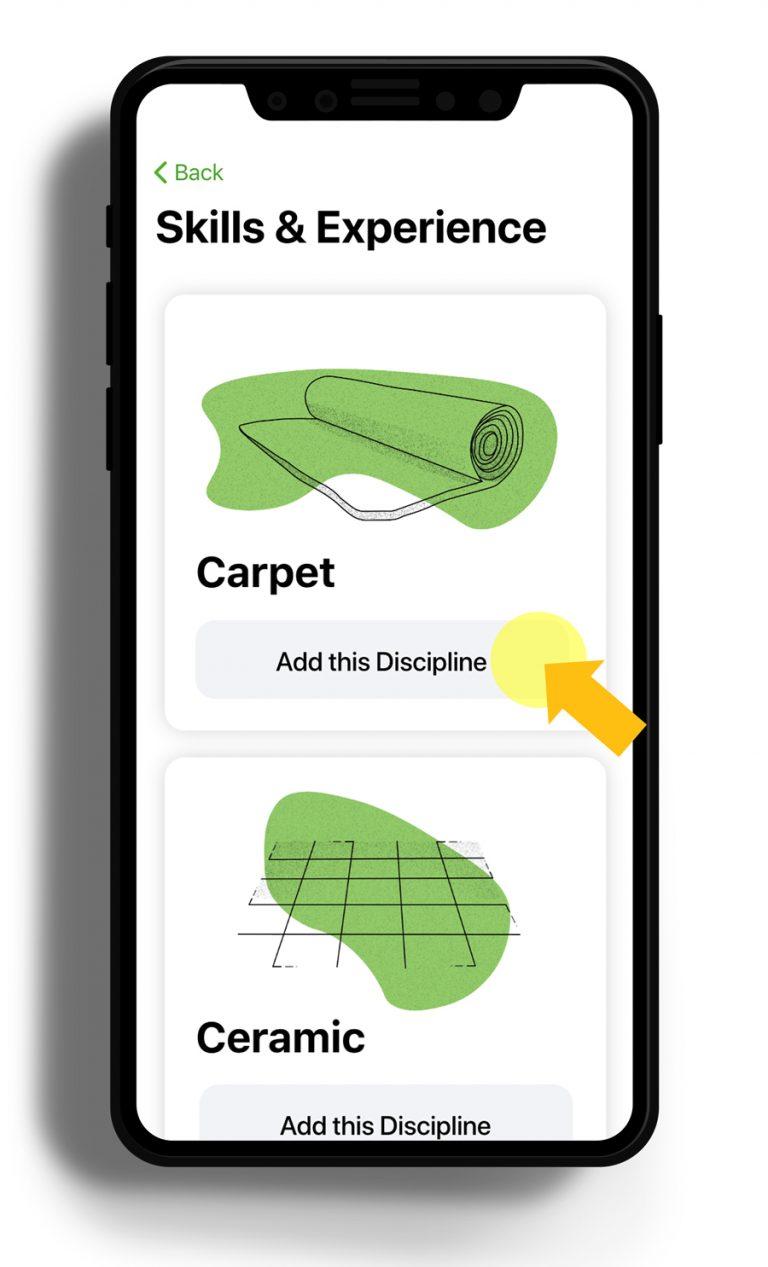
Step 1: Add Discipline
Login to the app and tap on the Skills and Experience button. Then find the discipline you want to add, and tap on Add this Discipline.
Step 2: Upload Experience Documents
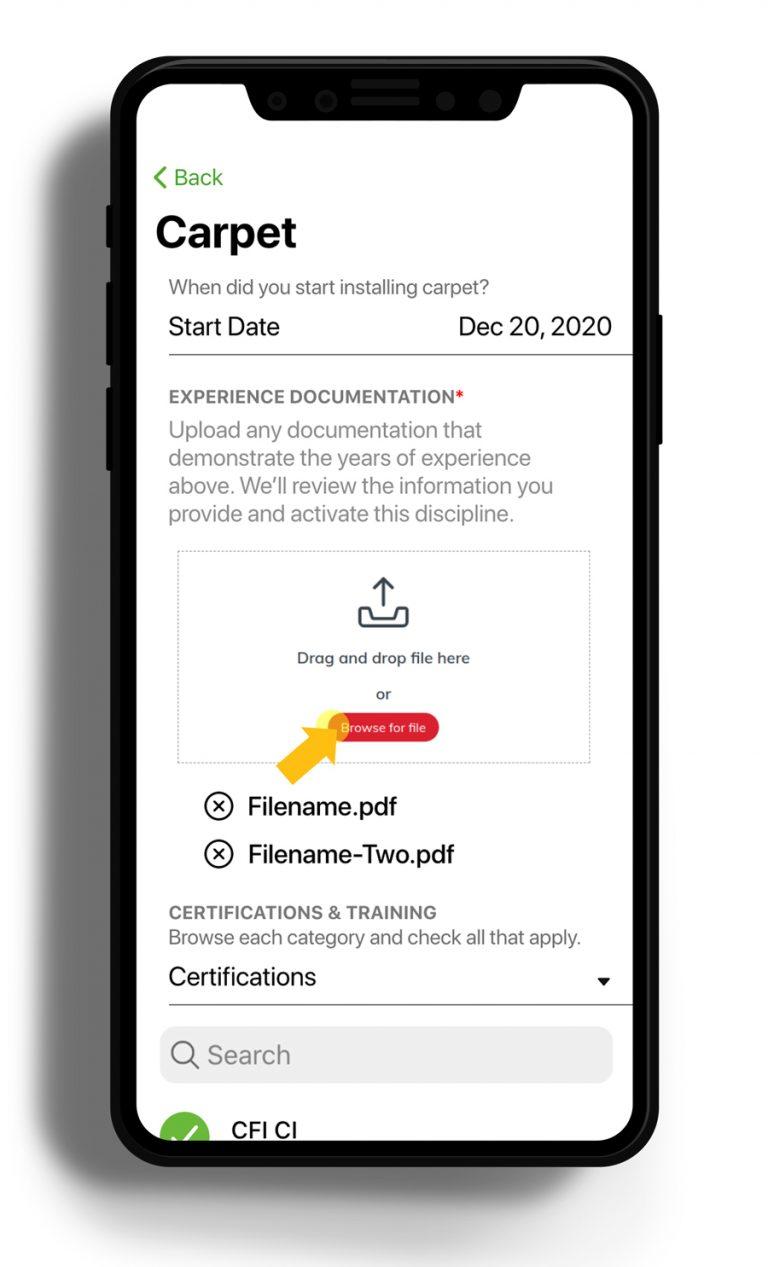
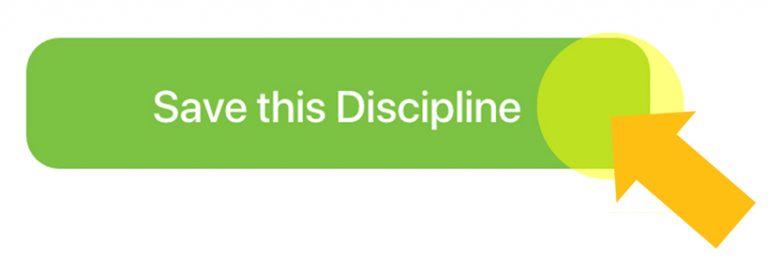
Step 3: Save Discipline
Tap on the Save this Discipline button at the bottom of the page. It may take a while for your Hammer Rating to be awarded.
